When you encounter AT&T Internet Air error codes, you’re likely dealing with one of three common issues: E013, E403 & E405.
- E103 indicates DNS connectivity problems that affect your internet access.
- E403 signals an authentication failure with the 5G or LTE network
- E405 shows an inability to connect to AT&T’s wireless network.
Basic troubleshooting steps include
- Restarting your All-Fi Hub
- Checking its placement for ideal signal strength
- Verifying network status through AT&T’s Smart Home Manager app.
While these steps often resolve the issues, persistent problems may require advanced solutions through AT&T’s technical support channels.
Learn all types of error codes from here: ATT Help guide
Error E013 DNS Issues
Among the various error codes AT&T Internet Air users encounter, E013 stands out as a DNS-related issue that can disrupt your internet connectivity.
When you’re experiencing this error, it means your device can’t communicate with the DNS servers, which are essential for translating website names into IP addresses that your computer can understand.
To effectively resolve the error code E013, it is essential to adhere to specific troubleshooting procedures that address DNS-related issues. The most viable solutions generally include resetting the network components and verifying the connection settings.
- First, try restarting your All-Fi Hub by pressing and releasing the reset button – this process may take up to five minutes to complete.
- If a simple restart doesn’t work, perform a factory reset by holding the reset button for 10 seconds, allowing up to 10 minutes for completion.
- Check your device’s network configuration’s DNS settings to verify they’re automatic.
- If these steps don’t resolve the issue, contact AT&T support as a broader network issue might be affecting DNS services in your area.
Error E403 Network Authentication
AT&T Internet Air users occasionally encounter Error E403, which indicates an authentication failure between your All-Fi Hub and the 5G or LTE network.
This error typically occurs when your hub can’t properly validate its connection to AT&T’s wireless network, potentially disrupting your internet service.
To address Error E403, start by visiting AT&T’s service status page to see if there are any reported wireless outages in your area, since network maintenance or technical problems may be leading to the authentication failure.
Next, evaluate the placement of your All-Fi Hub. It should be on your building’s highest level, near a window but protected from direct sunlight, which can optimize its connection to AT&T’s network towers.
If the error persists, perform a hub restart by pressing and releasing the reset button, allowing up to five minutes for the device to fully reboot and reestablish its network connection.
Error E405 Connection Problems
Error E405 represents a critical connectivity issue that prevents your All-Fi Hub from establishing a connection to AT&T’s wireless network.
When you encounter this error, it’s crucial to understand that the problem often stems from either network availability issues or the physical positioning of your device within your home or office space.
To resolve this connectivity problem effectively, follow these troubleshooting steps in order:
- You can check AT&T’s wireless network status in your area through the official website or Smart Home Manager app to confirm that there are no ongoing outages affecting your service.
- Press and quickly release the reset button to restart your All-Fi Hub. The system will then complete its reboot sequence in approximately five minutes.
- Take a moment to assess your hub’s location! It’s best to place it on the highest floor of your building near a window, but let’s make sure to keep it out of direct sunlight to keep everything running smoothly.
- If the previous steps have not resolved the issue, download and utilize the Smart Home Manager app for advanced diagnostics and step-by-step troubleshooting guidance.
If you’re still experiencing difficulties after implementing these solutions, AT&T’s technical support team can provide additional assistance to restore your connection.
Read More
- AT&T Internet Air Vs T-Mobile Home Internet
- Att Internet Air Vs Spectrum
- AT&T Internet Air Vs Fiber
- Att Business Vs Residential
Frequently Asked Questions
How Long Does the Warranty Last on My ATT Internet Air All-Fi Hub?
Your All-Fi Hub carries a one-year limited warranty from your date of purchase. If you experience issues within that time, AT&T will repair or replace your device at no cost.
Can I Use My All-Fi Hub While Traveling to Different Locations?
You can’t use your All-Fi Hub while traveling. The location-specific device must stay at your registered service address to maintain proper network authentication and connectivity.
Does Extreme Weather Affect the Performance of Internet Air Service?
Yes, your Internet Air service can be affected by severe weather. Strong storms, heavy rain, or snow may interfere with the 5G/LTE signal between your hub and wireless network towers.
Can I Upgrade My All-Fi Hub to a Newer Model?
You’ll need to contact AT&T directly to learn about hub upgrade options. They can tell you if you’re eligible and help you select an available newer model.
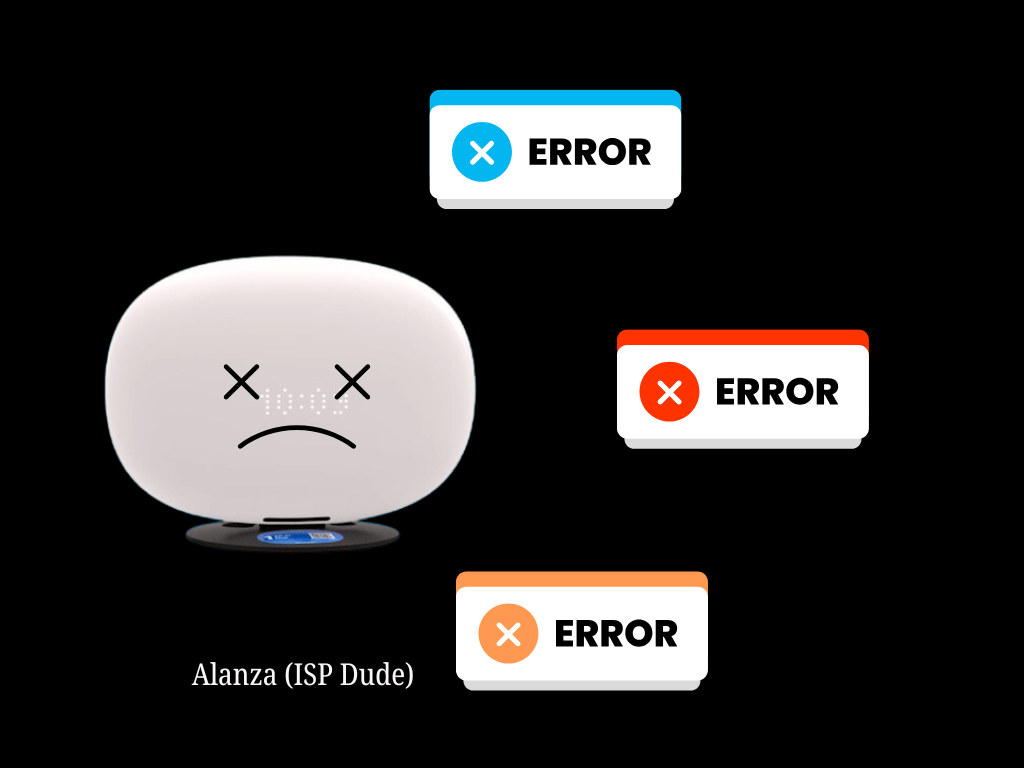

Leave a Reply